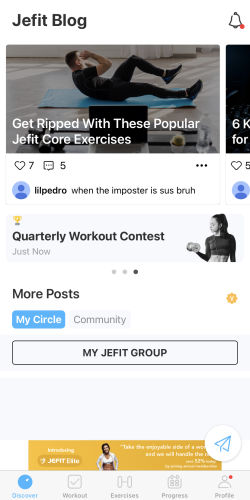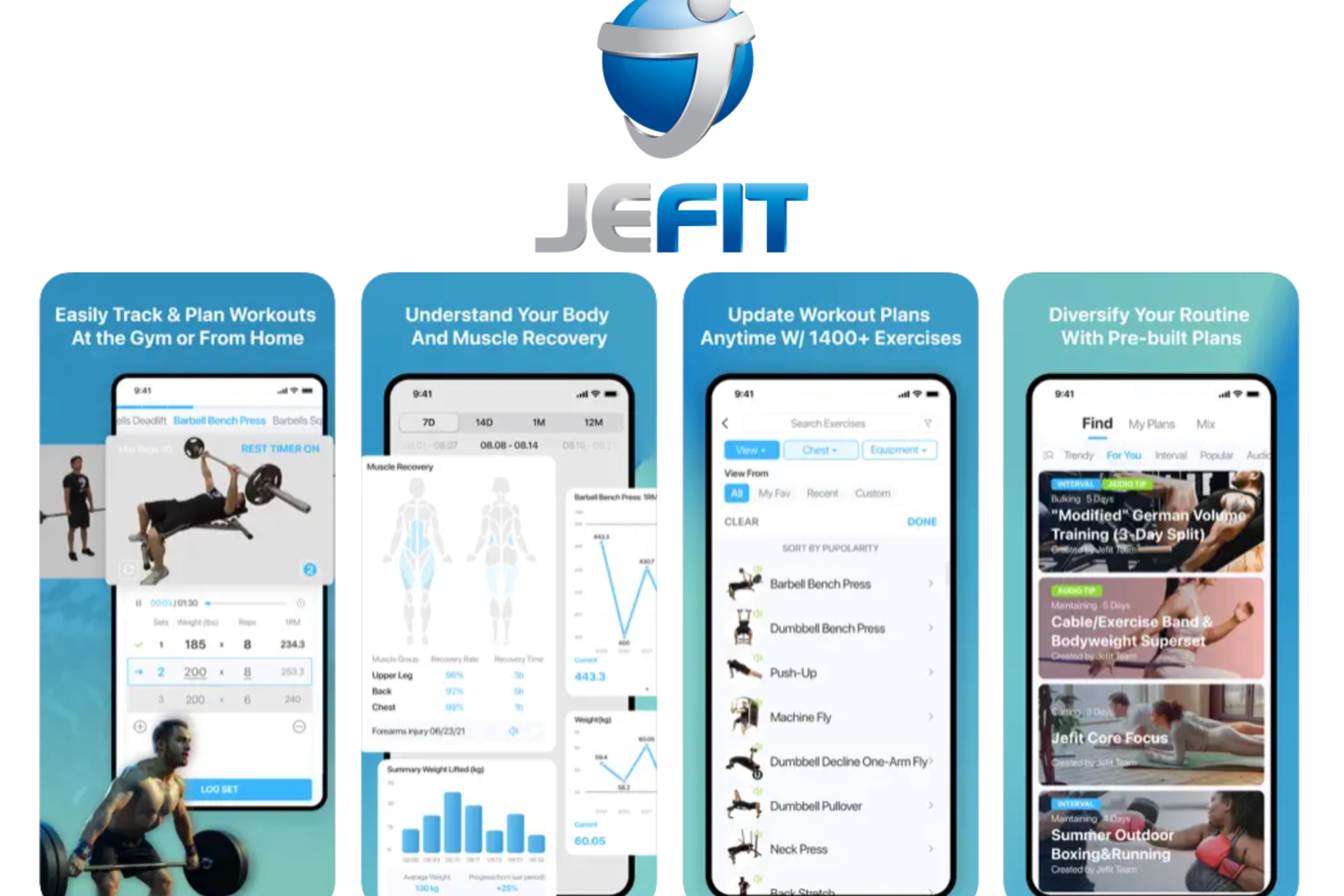If you Google “best fitness tracking apps for strength training” and click on any of the top results, chances are you will stumble upon JeFit.
JeFit has become one of the most popular and widely-used fitness tracking apps for gym workouts. It claims to have over 10 million active users.
But how good is it, really?
In this blog post, I will be sharing with you my unaffiliated perspective and review of JeFit.
In the review, I primarily evaluating JeFit on the following:
- Workout logging – is it easy, quick, intuitive and detailed?
- Workout analysis – do I get comprehensive understanding of my progress?
- Workout planning – can I easily plan and follow workouts?
- Gamification – is it fun and engaging to use?
- Community – does it support intrinsic interaction between users?
Other factors also influenced the overall rating such as the look & feel, third party integrations, bugginess, and other offerings like JeFits fitness assessment, hiring a coach, email progress reports and supplementary desktop app.
The review includes ratings for the free and premium versions so you can decide whether upgrading to premium is worth it based on your needs. I’ve also indicated specific premium features with a “(P)” throughout the review.
1. Workout Logging
Rating
Free - 7/10
Premium - 7.5/10
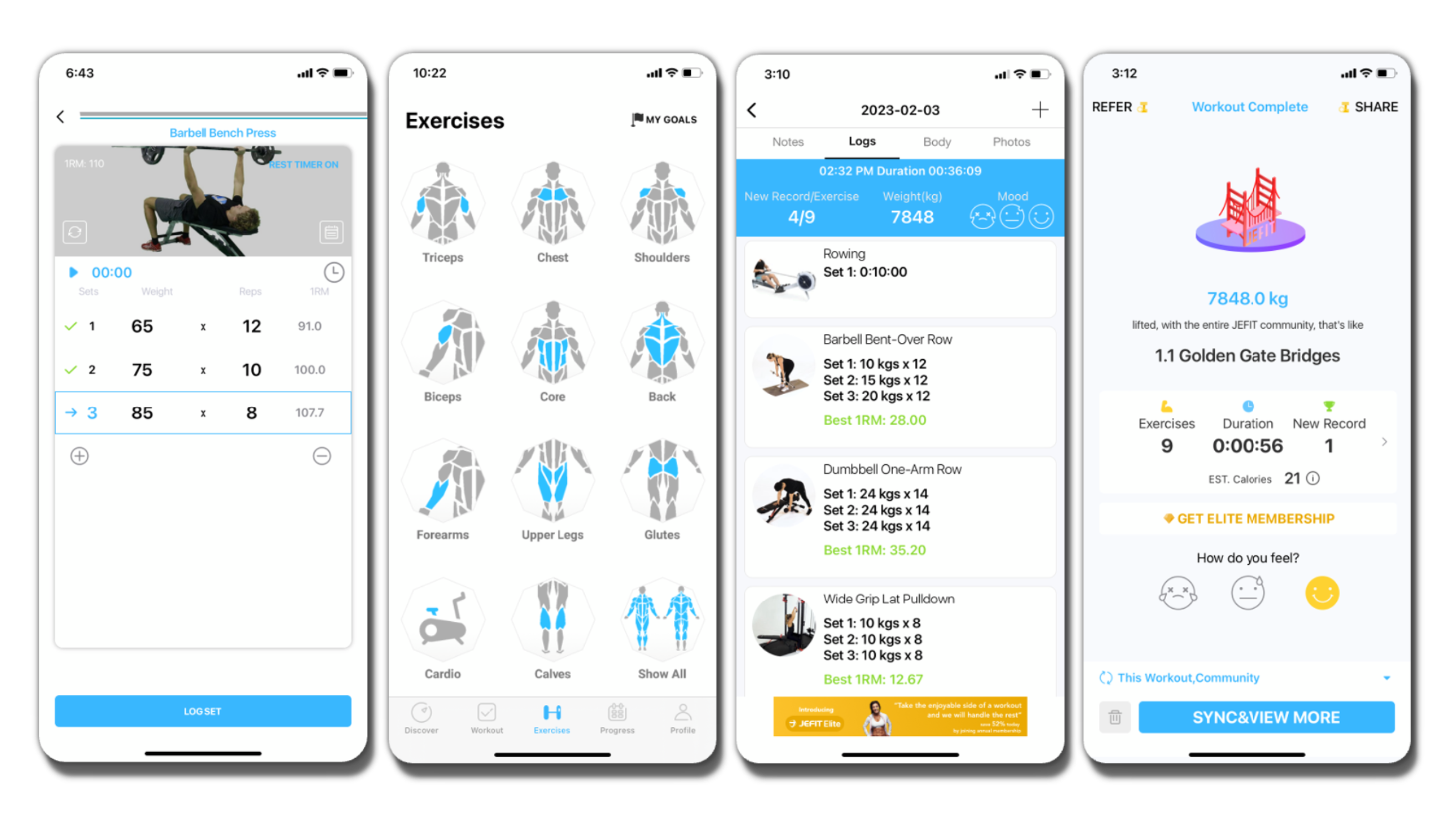
Logging workouts with JeFit is easy enough but I’m not a big fan of the active workout controls and navigation, it’s not super intuitive.
It’s also not the most comprehensive workout logger, but it does include the basic logging functionalities. It’s perfect for beginners and gym goers that want to keep it simple. But if you are an athlete, enthusiast or gym rat, then you will be missing more advanced options.
I do appreciate JeFit’s large exercise database that is well organized, informative and easy to search.
Starting a workout
You can start a workout by clicking on the thunderbolt

Entering exercise data
Entering the exercise data into the app is pretty easy. You can either use your keyboard (by default) or a scrolling dial to enter the weight and rep data. Adding/deleting a set is less intuitive. But if you happen to accidentally delete a set with data, you can re-add the set without losing your data.
The Rest Timer is activated after every set (by default) and helps you manage how much time you rest between sets (you can deactivate this or adjust the rest intervals to your preference). What I love about this feature, is that it gives you an audio countdown before the next set.
By clicking on the notepad
Workout summaries
You can access the Mid-Workout Summary from the active workout control tab. It’s a bit rudimentary and shows training time, actual time, rest time, wasted time, number of exercises and total weight. Personally, I’m more interested in other metrics. It would be great if JeFit allowed users to customize the summary with metrics important to the user or even personalize it based on the goal you choose during onboarding.
Once you end a workout, you’re shown a Workout Complete Summary which includes weight lifted, number of exercises, duration, new records, estimated calories and a mood gauge. I do love that they compare the weight you lifted to the weight of trucks or bridges. You can also see the total Iron Points you earned flash for a split second at the top of the screen, so don’t look away! (+2 for gamification)
Finally, you have the option to share the workout with the JeFit community, your JeFit friends and via WhatsApp, iMessage or social media as well as save it to Apple Health (*P?).
Searching for exercises
JeFit has a pretty extensive library of exercises to choose from and provides a bunch of filters to help you narrow down and find the exercise you’re looking for. This is super helpful so you don’t waste time looking for an exercise to log when you should be getting after it.
Each exercise is depicted with an animated gif and has instructions to help you get going.
The ‘custom exercise’ feature
If you can’t find a specific exercise or you want to make up your own, you can use the “Custom Exercise” feature. This allows you to customize the exercise with an image, title, equipment, record type (rep-based, duration-based, etc.), main and secondary muscle groups (some are not available), and even your own exercise instructions.
Workout Analysis
Rating
Free - 6/10
Premium - 9/10
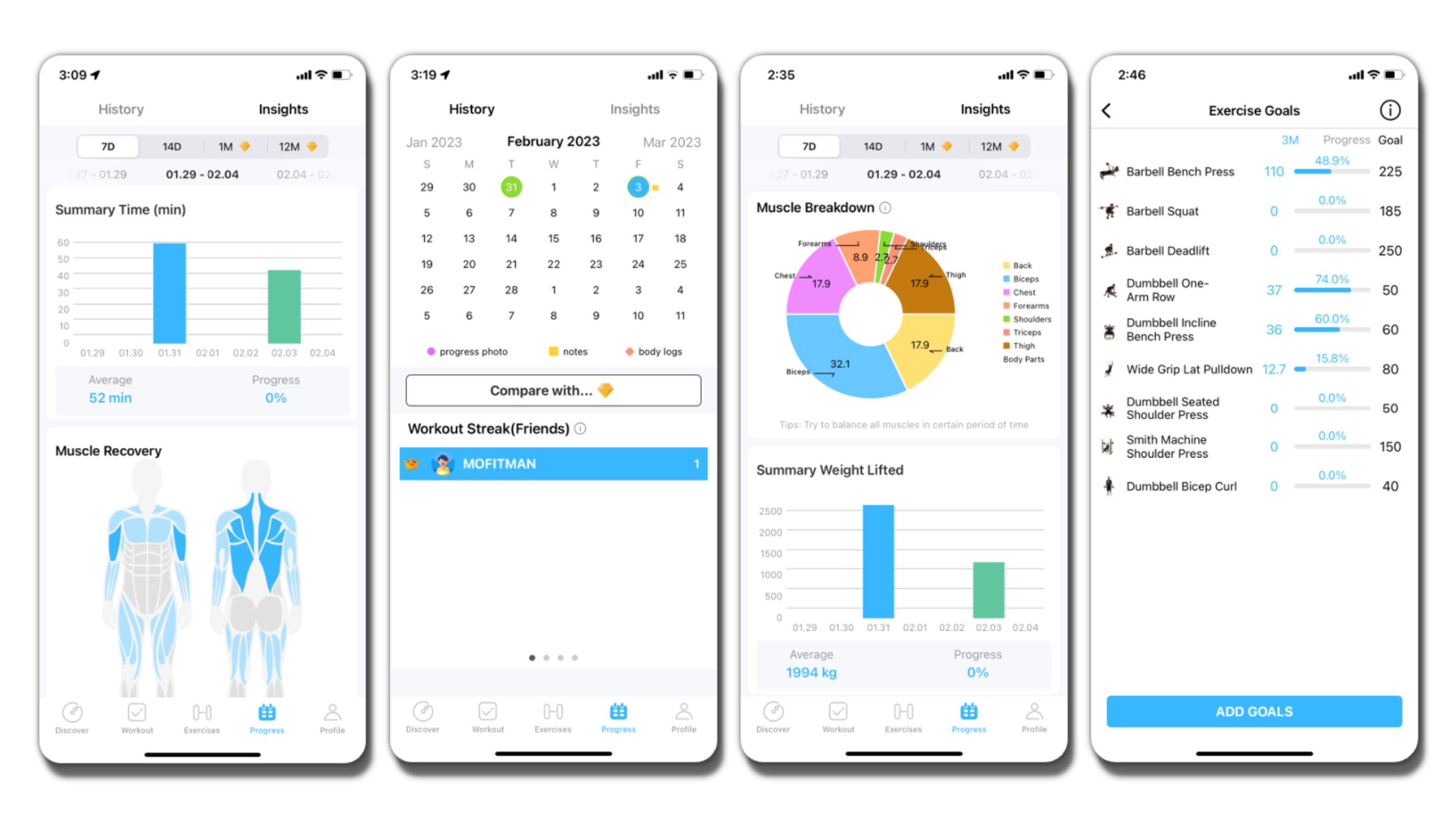
At first glance, JeFit does seem to offer a lot in terms of workout analysis. And admittedly some features are nice such as the exercise goal tracking and charts. However, I feel like JeFit is guilty of what a lot of fitness apps do – dazzle users with a myriad of metrics that don’t deliver actionable insights. In other words, you won’t know what to do with any of the information.
More so, if you don’t upgrade to the premium version, you won’t even be able to analyze your progress over a month.
Historical Reference
You can find your previous workout logs in the Progress Screen under the History tab.
The History tab organizes your workout logs as well as progress photos, notes and body composition by date via a Calendar view.
JeFit allows you to visually compare how your body is changing, month to month, or even week to week. Not only that, but you can also reference notes and track body composition progress by muscle group, for anyone taping their biceps 
Analytic Visualizations
All visualizations can be viewed over a time periods 7 days, 14 days, 1 month (P) or 12 months (P).
Under the Insights tab, you’ll find bar charts for Summary Time (or total time spent working out) and Summary Weight Lifted (or total weight lifted). But if you’ve ever left the gym before ending the workout in the app or entered your exercises after the fact, this metric can be completely off. Even when not, it is not a valuable metric worth tracking since it provides no actionable insight.
It also shows a Body Stats pictogram and Muscle Recovery pictograms (P) with tables with Body Composition data as well as the recovery rate and time per muscle group, respectively. I’m not entirely sure how useful the pictogram is for Body Stats or how they calculate recovery rate or time (I would just trust how you feel), but this at least helps to judge when you should hit biceps again 
Lastly, you’ll find a muscle breakdown chart that gives you an idea of how balanced your workouts are.
Workout Planning (WIP)
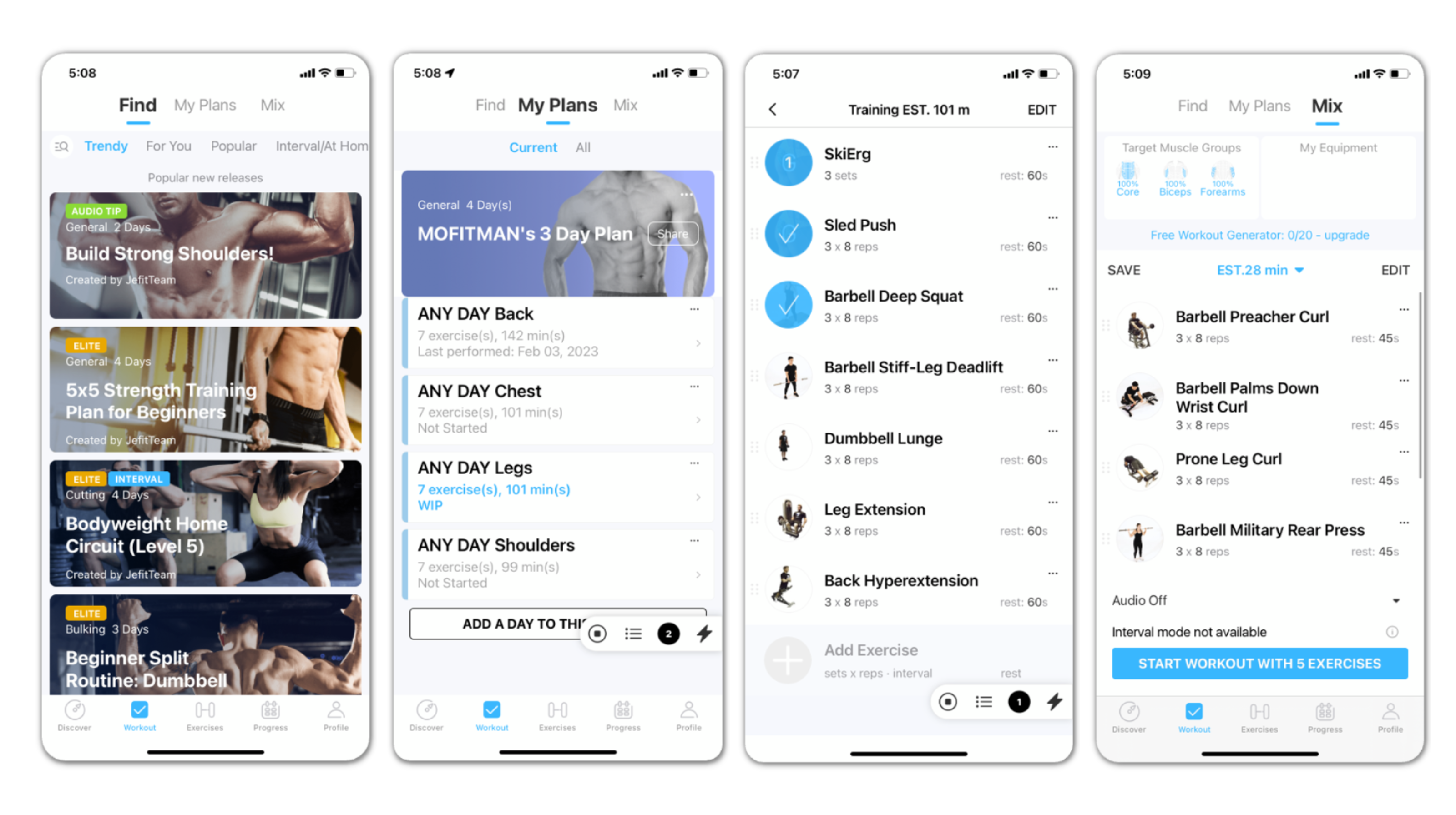
Gamification (WIP)
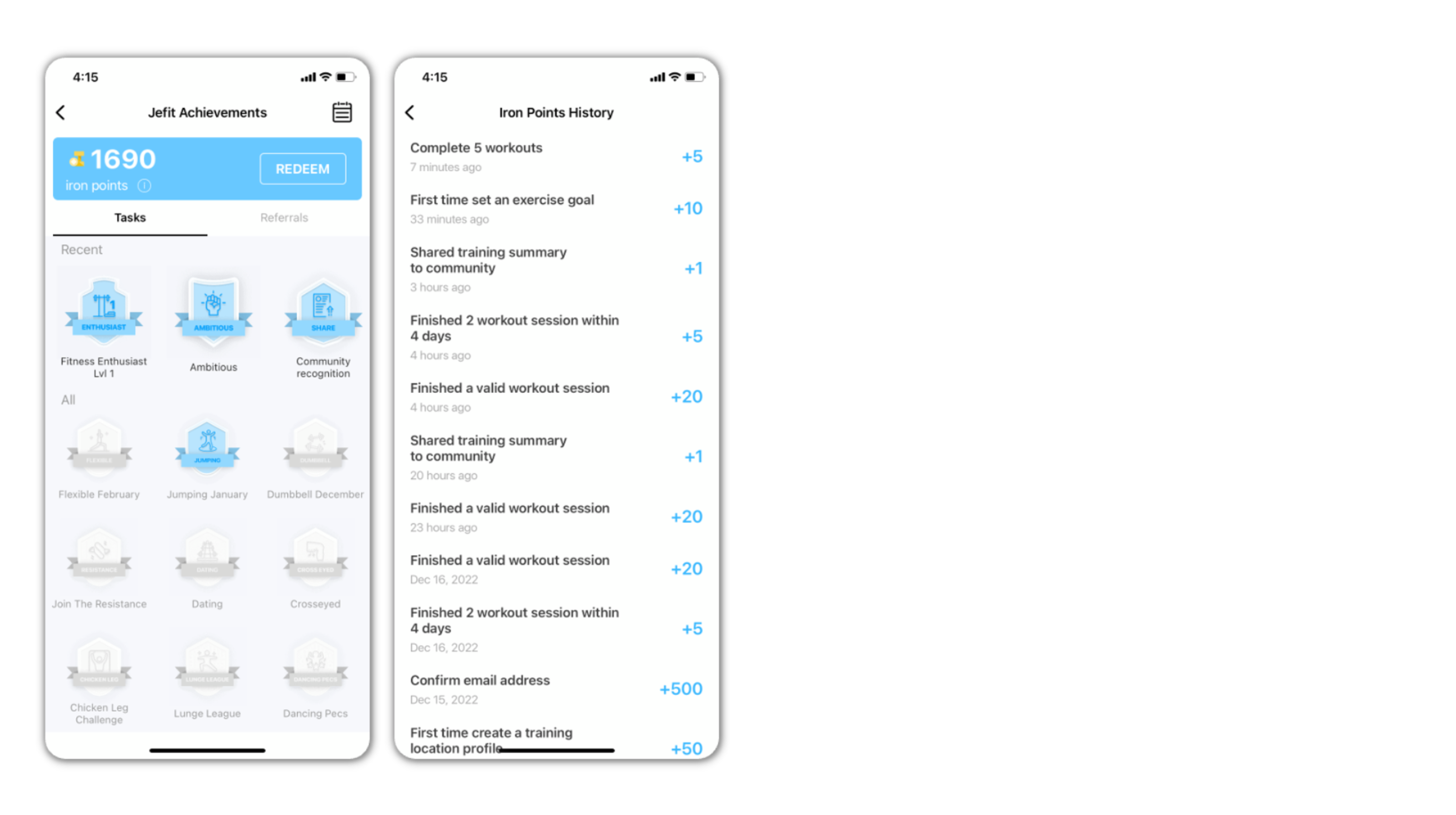
Community (WIP)